Invite, Activate, or Deactivate Users
Created:
Mar 27, 2018
Updated:
May 9, 2018
See how to invite, activate, or deactivate users in your organization.
"Users" in your organization are people that have access to Vizible Presentation Designer. When your users sign in to Vizible Presentation Designer, they will be able to access and add to your organization's shared asset library and also work on shared presentations with each other in real-time.
Reminder: You don't need to be an organization user to attend Vizible sessions - anyone can attend Vizible sessions as an attendee.
Invite Users

- Click the Invite menu on the left-hand side.
- Enter an email address and press the Invite button below.
Activate/Deactivate Users
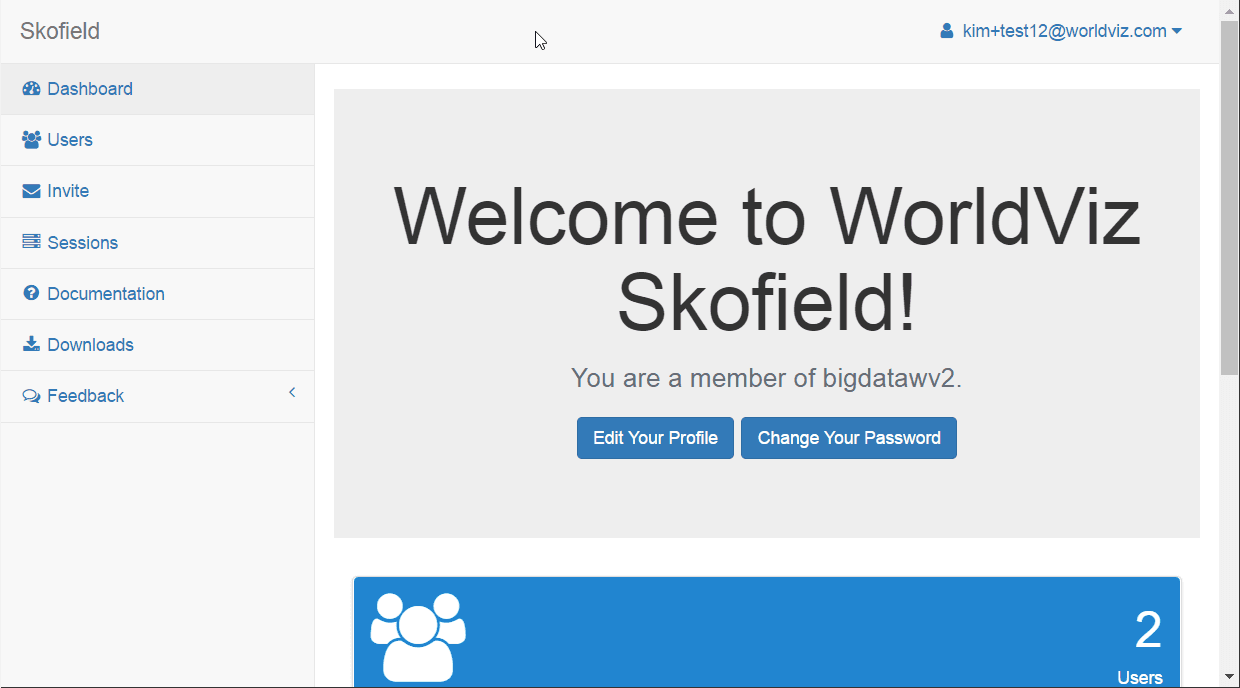
Activate/Deactivate Users with Lighting Symbol
- Press the Users menu on the left-hand side.
- Press the Inactive Users tab.
- For each user you want to activate, click the lightening symbol.
- Press the Active Users tab, and check if each user has been activated.
- Follow similar steps for each user to deactivate him/her.

Activate/Deactivate Users with ‘With Selected’
- Press the Users menu on the left-hand side.
- Press the Inactive Users tab.
- Check the checkboxes of the users you want to activate.
- Select the With Selected button, and press the Activate User(s) button.
- Press the Active Users tab, and check if each user has been activated.
- Follow similar steps for each user to deactivate him/her.